How to unsubscribe a user from emails manually?
The subscribers can unsubscribe themselves from emails. However, if you wish to unsubscribe them yourself, you can do so in their profile or by uploading to the blacklist.
Unsubscribing manually in the profile
First of all, we need to find the subscriber in InSend. You can do this by using the search icon (magnifying glass) in the top menu. Click on the magnifying glass and open the input field. Enter the email address and press "Enter".
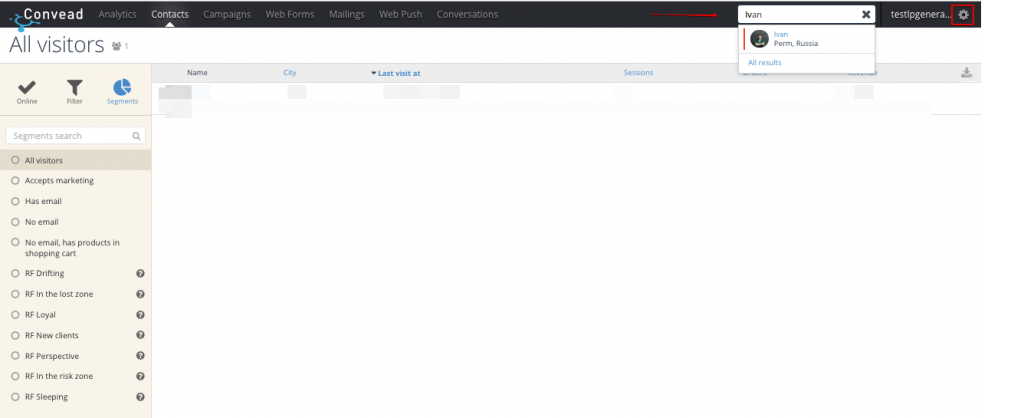
When you have found the visitor, go to his profile. If the left part of the “Information” section near the email address is a green envelope, then the user is subscribed to emails. To unsubscribe them, you need to click on the icon with three dots in the right corner and select “Edit profile”.

When you click on it, a pop-up opens with the characteristics of the visitor. Unsubscription is at the bottom of the list. Uncheck the box and click on the “Save” button.

Unsubscribe by blacklisting
If you need to unsubscribe several people at once, it is easier to do it in bulk, i.e. upload their email addresses to the blacklist. This list can be found under “My account” > “Tools”.
